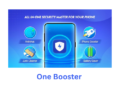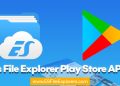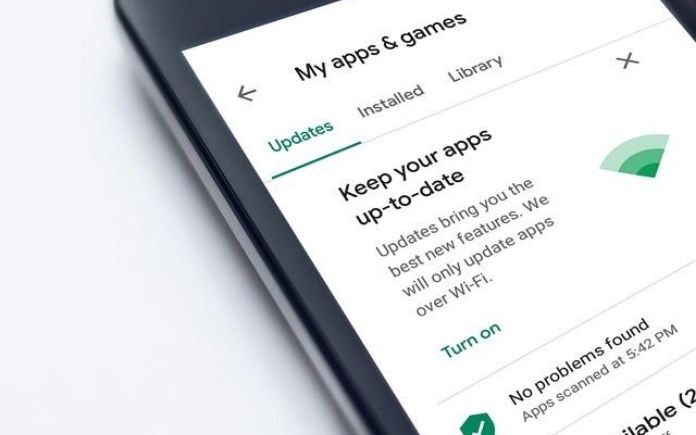Hi friends, today we are here to discuss the hot Facebook topic about multiple group posting. How to post to multiple facebook groups at once.
There are more than one ways to do that, some are autopost to all groups, while in some you can also choose which group you wanna post.
Why Autopost?
We live in a tech surrounded web network. Autoposting is very much essential for promoting anything on facebook.
Suppose you want to share a good story from the web and want it to reach out to many people at once with less effort, then autoposting is the best solution available.
Or if you are a blogger, or an app developer. then it will be very much easier for you use multiple facebook group poster.
If you have got a good promocode and you want to share it with lots of people then autoposting will save your crucial time.
Also its the next best option besides paid promotion, from which you will get target audience for free. It has manifold benefits.
How to use online Mobile Recharge Apps Freecharge Mobikwik Paytm? Detailed Concept and Guidelines:
RISK FACTOR DISCLAIMER:
Autoposting is against facebook terms, facebook does not grant you permission to autopost, and do not offer means to autopost normally. You are going to use 3rd Party Autoposters for the first method described, that may be harmful, [THE SECOND METHOD, HOWEVER, IS OFFICIAL, THOUGH ITS LIMITED] also note that facebook also have measures to catch your autoposting, you may be banned if you do it quite often. Do not autopost everyday. To be on safe side, use a spare fake facebook account for these tasks, so that your main original account remains clean and safe. We are not responsible for any consequence you face while performing this. You and only you are responsible if anything wrong happens. We are just guiding you the steps, and not forcing you to follow them! Use your brains!
Note: Never use scripts for autoposting. If you search the web, you will find quite a lot of websites asking you to copy some scripts and paste it into Google Chrome or Mozilla Firefox Console. NEVER DO THAT. Those scripts may contain virus or malware, or phishing or spamming stuffs. It will spoil your Facebook Profile. Or it may use your account to like other pages leading to banning of your accounts. Keep in mind that you don’t know the script, and it may spoil your account.
Enough of warnings, let’s move on to safe autoposting.
Autopost to all Facebook Groups at one click: (unofficial)
You need Google Chrome Browser on PC.
1. Download Facebootiser Chrome Extension from here: https://chrome.google.com/webstore/detail/facebootiser/mpomcjhbliicgkhkngcjomlmmbioodec?hl=en Click the link and click on ADD TO CHROME. It will be downloaded and added to your Google chrome browser.
2. Login to Facebook: https://www.facebook.com on Google Chrome browser.
3. In the top right extensions bar, there will be a tri-circular icon, for the extension Facebootiser. Click that.
4. It will open a small list of menus like the one in the left. See the image on the left.
5. Click on the topmost option. That icon with two heads, It will open a big dialog box on Facebook, like the image on the top of this page. Refer to the image.
6. In the blank space, write what you want to write, and any links if you want to give. Please note, you cannot post links there.
7. Click on POST TO ALL GROUPS. Wait for some time, it will take few seconds. Finally it will prompt you to refresh page. Refresh and see magic. You have successfully posted to all facebook groups.
8. There is a disadvantage: Below your post text, there will be a small text: This Message Is Posted By #Facebootiser, Search In Google For More Details
Congrats, you have just learnt autoposting to all Facebook Groups at one click. Well, we have tried it ourselves several times and never faced any ban. But we didn’t overdo it. Make a good use of it and you will find its benefits.
How to partition SD Card and use Link2SD app to link all apps to external sd card?
Multiple Group Poster: (official)
This is something we discovered suddenly while blogging and we were amazed at the results it gave. It helped us to reach out to the groups we want to! This can only be used for sharing web articles with multiple facebook groups. It can be done both on PC and mobile, but PC is preferable, mobile view may not work for slow connections.
You know the biggest advantage of this? This is official method, you can choose as many groups as you wish, you won’t get banned ever. Also nobody cannot trace how you did that, everyone will think you posted manually. The only disadvantage is that you cannot use pics.
We will use Facebook Send Button for this. Websites which have this button, can easily use multiple group posters. If you are a blogger, and have a blog, then make sure you add up the Facebook Send button below your blog posts or in the share buttons.
It is available here: https://developers.facebook.com/docs/plugins/send-button officially, if you need just this button for your blog, you can get the html code from the above link.
It is also available on ShareThis widgets for bloggers. If you want to use bulk share buttons use from there. Choose your platform and style and then choose the buttons you need. On the OTHER SOCIAL PLUGINS options, there is the Facebook Send Button, choose it and get the html code for the same.
Use the html code and add the Facebook Send Button to your blog.
Here starts the magic.
1. Make a blog Post and then click on the Facebook Send Button.
2. Choose the recipients, ie the groups and friends you need to send that post. You can also write up a custom message as you wish. Finally, click on the Send Button Below! Refer to the image below.
Voila, you have learnt now to post to multiple groups at once. Try it and you will be amazed!