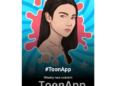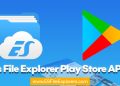Hello Everyone, how are you all? We are back with our android topics and easy step by step to the point guides.
Today we will discuss about HOW TO BACKUP APPS AND DATA USING TITANIUM BACKUP.
Backing up apps along with data has become an important and necessary thing for all android users.
Every android phone has a ram, internal memory limit that prevents us to try out every app from thousands of apps on Google Play and many new apps added every week.
Our phone will start responding slow if we have 100+ apps installed or just merely 20-30 heavy games installed.
It wont function properly and would make our phone laggy.
Protect your website and make it uncopyable: How to add Right Click Disability to your Blog?
But does that mean we should uninstall the apps and our favorite games losing all our progress forever?
Also many a times, we often keep games installed for children and can’t delete it for them and have to suffer for that! Also we dont play every game every time.
So there is a need of choosing some of the apps and keeping the rest inactive.
While freezing is an option you can consider, backing up an app apk can also be a partial solution, which will not keep any appdata, uninstalling an app is the ultimate thing you can do while not losing your game datas and everything.
You can easily do that with Titanium Backup app.
What is Titanium Backup?
Titanium Backup is a versatile apk manager that easily backs up apps with its datas and also enables you to control your system apps as well. You can do too many things with titanium Backup.
- Backup an app apk.
- Backup its Data.
- Freeze an app.
- Change Android Id.
- Batch Backup Apps.
- Backup Scheduling.
- Uninstall apps.
- Manage your system apps. Backup and uninstall you system apps as well.
- Restore apps.
- Restore app data.
Downloading Titanium Backup and activating PRO version:
- Download Titanium Backup from here: https://play.google.com/store/apps/details?id=com.keramidas.TitaniumBackup&hl=en
If you want direct link, download from here: http://downloader-apk.com/?id=com.keramidas.TitaniumBackup
2,Don’t open now, first you need to activate its pro version using Lucky Patcher. Open Lucky Patcher and click on TITANIUM BACKUP. Then click on OPEN MENU OF PATCHES, then click on CUSTOM PATCH, then click on APPLY CUSTOM PATCH. Wait till its patches and then after it is successfully done, open Titanium Backup. Congrats, you have activated the pro version.
3,Grant Titanium Backup root permissions and you will see all your apps (refer to the yopmost picture above).
4, Click on an app you want to manage and you will see the options like below.
You can Backup/Freeze/Uninstall/Wipe Data/Restore etc of all the system and downloaded apps.
Take precautions, dont uninstall your vital system apps, like message, dialler, contacts etc.
Congrats now you have successfully backed up apps.
How to enable Multiple Window like Samsung on any Android device?
Batch Backup and Scheduling:
In the top 3 tabs, there is a schedule tab. Click there and manage app scheduling in your own way!
Best practice is to keep a backup of your apps everyday at 4am. You can also do a batch backup immediately by clicking RUN NOW, which will perform its task immediately.
That’s all, hope you all have learnt how to backup apps with Titanium Backup!