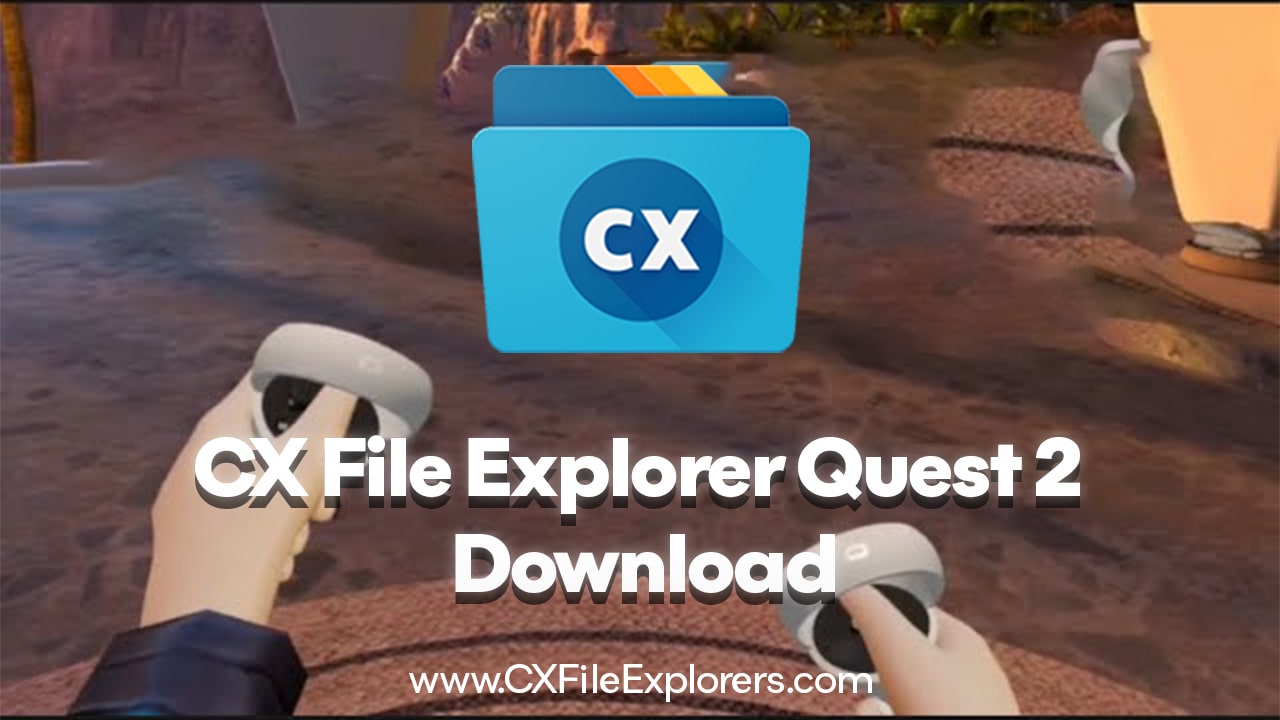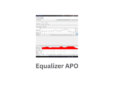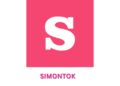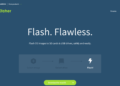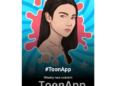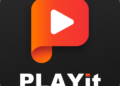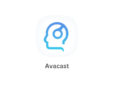Cx file explorer quest 2 download is something every Meta Quest 2 user should know about if they want full control over their headset. The Quest 2 is a strong device for VR games and apps, but its file manager is too basic. It can’t do much more than show a few files. So, if you want to install game mods, move files freely, or use wireless sharing, you’ll need a better file manager. Cx File Explorer helps with that. This guide will show you the exact steps to install it. Don’t worry—it’s simple when broken down.
Get Ready Before You Install
Before anything else, you have to change a few settings. Your Quest 2 doesn’t allow apps from outside its store by default. That’s why you need to switch on Developer Mode and use a computer program called SideQuest.
Turn on Developer Mode
Meta doesn’t want just anyone installing random files. So, you need to let your Quest 2 accept apps from outside.
Open the Meta Quest app on your phone. Go to the “Menu” tab and tap “Devices.” Make sure your Quest 2 is connected. Now tap your headset name, then look for “Developer Mode.” Turn it on. If it’s your first time doing this, you will be asked to create an “Organization.” Don’t stress about the name. You can write anything there. It doesn’t have to be a real business.
After that, plug your Quest 2 into your computer using a USB-C cable. Put on the headset. You’ll see a message asking, “Allow USB Debugging?” Choose “Always allow from this computer” and then tap “Allow.” This is very important. If you don’t do it, your computer won’t be able to send the app file to your headset.
Install SideQuest on Your Computer
SideQuest is a free program for your PC or Mac. It lets you send Android app files (called APKs) to your Quest 2. Go to the SideQuest website and download the version for your computer. Install it just like you would any normal program.
Now you’re all set to move on to the next part.
How to Start the Cx File Explorer Quest 2 Download
Once your computer and headset are ready, you can begin the sideloading process. This means downloading the app file and putting it into your Quest 2 using SideQuest.
Get the Cx File Explorer APK
Search online using your computer for the official “Cx File Explorer APK.” Make sure the website is trusted. Download the APK file and save it somewhere easy to find, like your Desktop or Downloads folder. This is the app file you’ll be putting on your headset.
Use SideQuest to Install It
Open SideQuest on your computer. If everything is working, you’ll see a green dot in the top-left corner of the screen. That means your Quest 2 is connected correctly.
Look at the top of the screen for a little icon that looks like a down arrow and says something like “Install APK.” Click that. Then find the Cx File Explorer APK file you saved. Click it to start installing.
You’ll see a loading bar. Wait for it to say “Success.” Now the app is on your Quest 2.
Find It in Your Headset
At first, you might think the app is missing. But don’t worry—it’s just not in the normal place.
Put on your headset and go to the App Library. Look near the top for a little filter menu. It might say “All” or “Installed.” Tap that and choose “Unknown Sources.” That’s where sideloaded apps live.
You’ll now see Cx File Explorer in the list. Tap it to open.
Why You Need Cx File Explorer on Quest 2
The built-in file app on Quest 2 is very simple. It can’t handle zip files, can’t show hidden files, and doesn’t let you browse deep folders. But Cx File Explorer fixes all of that.
A Cleaner File Manager
When you open Cx File Explorer, it looks a lot like the file explorer on a Windows computer. That makes it easy to understand and use.
You can move files, copy them, delete them, or rename them. This is helpful when installing mods or custom content for games. You can also open zip files directly without needing another app. That’s important because most mods come in zip format.
It even shows hidden system folders that the default file app won’t show. This makes it easier to fix problems or change files that control how games run.
Use Wireless File Sharing (Pro Tip)
Here’s a great trick that saves a lot of time. You can use Cx File Explorer’s FTP server mode to wirelessly move files between your Quest 2 and your PC. That means you don’t have to keep using the USB cable.
In Cx File Explorer, tap the “Network” tab. Then tap “Start FTP.” You’ll see a link that looks like ftp://192.168.1.x:xxxx.
Now go to your PC, open the normal file explorer (not your browser), and type that link into the address bar. You’ll see all the files on your Quest 2. You can drag and drop files easily.
This makes adding new mods or moving videos super fast.
Advanced Tips for Modding with Cx File Explorer
If you plan to install game mods, there’s one more step you need to take. Android 12 made it harder to get into certain folders like /Android/data and /Android/obb. These folders are where most games store their mod files.
Get Permission to View Hidden Folders
In Cx File Explorer, try to open the /Android/data folder. You’ll see a message that sends you to the system file picker.
In that system file manager, click “Use this folder” and then “Allow.” That gives Cx File Explorer permission to read those special folders.
You only have to do this once. After that, Cx File Explorer can open those folders any time. Now you can install mods, change game files, or move big files without a problem.
Final Thoughts
The Cx file explorer quest 2 download gives you total control over your Meta Quest 2 headset. The steps are simple once you know them. You turn on Developer Mode, install SideQuest, download the APK file, and install it. After that, you can manage all your files easily, just like on a computer.
With wireless file transfer, zip file support, and full folder access, Cx File Explorer makes the Quest 2 way more powerful. You won’t need to go back to the limited built-in file app. Whether you’re trying to mod games or just move videos around, this app gets the job done. So if you’re serious about using your Quest 2 to the fullest, downloading this file manager is a smart move.