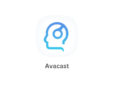Hi everyone, today we will discuss how to use whatsapp web client, a special feature made by whatsapp to send and receive messages via web browser.
It is made for them who stays on pc most of the times during office etc, and its irritating for them to switch between pc and mobile many a times.
So, the solution is now here! We will give you the step by step guidelines on how to set up and use the web version of whatsapp. Keep in mind, that its a online web client, not a computer software.
How to use Whatsapp on web and get notifications: Complete Tutorial
Get started:
1. To get started, first update whatsapp messenger to its latest version.
Here is the link: https://play.google.com/store/apps/details?id=com.whatsapp&hl=en
2. Open Whatsapp. Click on the top right menu. From the menu, choose Whatsapp Web.
3. You will see a QR Barcode scanner and it will ask to scan.
4. Visit https://web.whatsapp.com from your computer browser. We tested with Google Chrome.
5. You will see a page with a Barcode like this below.

6. Now point your phone, with the scanning screen on and scan the code. Point the phone only above that square code part that you can see in your browser.
7. It will be scanned and you have done all the necessary steps.
Now your browser will refresh automatically and it will load all your messages on whatsapp online.
You can reply to all the messages and also send them stickers. you can also send photos. You can also find your whatsapp contacts and message any of them. It syncs your contacts automatically.
Its themed with material design, and is very smooth to operate. Hope you will like it.
How to enable Multiple Window like Samsung on any Android device?
Get Desktop Notifications for Whatsapp New Messages:
Here we will discuss how to get desktop notifications for your new messages.
1. Open https://web.whatsapp.com/
2. Click on the top right menu, and click on notifications. Then click OK. You will receive desktop notifications with sounds for new messages
So you are good to go! You have learnt how to get get whatsapp messages on desktop with notifications. Thanks.