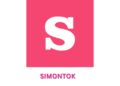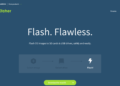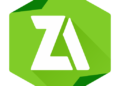1. Install Xposed Framework on your android device. Xposed Framework is the greatest customization platform ever created on Android.
It helps to grab the best of every other android softwares inside your android.
If you already have xposed framework installed then skip this step. Those who didn’t have xposed framework yet may check here, we have written step by step about how to install xposed framework.
Official Multiple Facebook Group Poster: How To Autopost On Facebook Groups Without Banning?
2. Install XMultiwindow Module:
Open Xposed App.
Click Downloads.
Search for XMultiwindow there.
Download a stable version of that.
You can also download it officially from their website. Here is the link: http://repo.xposed.info/module/com.lovewuchin.xposed.xmultiwindow
Here you can see the details of the app written and also the download link is given.
3. Install Multiwindow Sidebar: http://forum.xda-developers.com/attachment.php?attachmentid=2783375&d=1402042249
4. You will get a notification on the notification bar that xmultiwindow isnt activated yet! Click on that notification and activate it by checking on the tick box. Alternatively you can open xposed app, click on modules, and then click the check box.
5. Reboot device. Keep in mind that you should reboot your device NOT RESTART ONLY! Many people thinks that restart and reboot are the same thing. Its not.
You should reboot it properly else it may not work.
6. Check if the module was activated by going to xposed app.
7. Open Multiwindow sidebar.
Click Drag Launch Mode. Choose Xmultiwindow in the dialog box that appears.
Click Tap Launch Mode. Choose Xmultiwindw (Top) in the dialog box that appears.
Click Select Apps. Click Add. Add up the apps you like.

8. You’re done. Close all apps and you will be fascinated to see that your device also looks like the samsung grand devices! Now you can select your own app while browsing and take pride having a samsung feature yourself!
9. This is experimental: The two pane feature! It allows to split your screen into two parts and use two apps. Not all app works.
Expand the multiwindow, by swiping right from the edge of your screen.
How to partition SD Card and use Link2SD app to link all apps to external sd card?
In the bottom, click on the arrow that is pointing upward.
Click on the Two pane with a plus sign icon.
You will see a window popup asking to choose two apps, the first app opens on top or left, the second one on the bottom or right!
Chose the apps and create a group.
Expand the multiwindow again and choose the group that you made just now!
Voila! Now you will see both apps running like you wanted!
OR,
Drag any app from there and drop it on the part of screen you want (upward or downward as you want and try.
This also works for some devices.
NOTE THAT THIS LAST POINT DISCUSSED WILL NOT WORK FOR EVERY DEVICE OR APP, WE CANNOT HELP THAT. THATS YOUR APP OR DEVICE ISSUE! HOPE FOR THE BEST!
Congrats! You just learnt how to enable multiwindow on any android device!